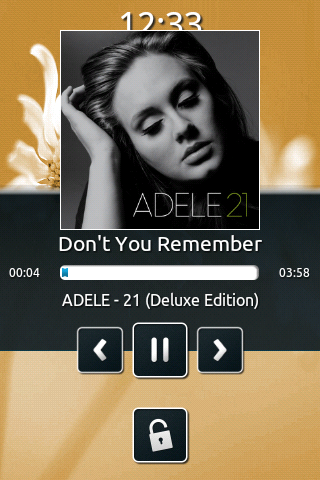Hey guys,
I want to show you some great difference between the tecno phantom a+ and tecno phantom a2.
For this blog is concerned in providing it users with quality infomations about their gadgets thats why i came up with this comparison battle. I will love every all one to get a better tecno phone that worths their money.
Now lets check some differences between the Tecno Phantom A+ and Tecno Phantom A2.
TECNO PHANTOM A+
|
TECNO PHANTOM A2
| |
IMAGE è
| ||
Android Version
|
4.2 Jelly bean
|
4.2 Jelly bean
|
Memory
|
4 gig Internal memory and 1 gig RAM.
|
4 gig Internal memory and 1 gig RAM.
|
Screen Size
|
5.0 inches
|
5.0 inches
|
Network
|
3.75G Network (HSDPA 900 / 2100)
2G Network (GSM 850 / 900 / 1800 / 1900) |
3.75G Network (HSDPA 900 / 2100)
2G Network (GSM 850 / 900 / 1800 / 1900) |
Dual Sim?
|
Yes
|
Yes
|
Camera (Primary)
|
8 mega pixel Camera
1.2 mega pixel front |
13 mega pixel Camera
8 mega pixel front
|
Secondary
| ||
Connectivity
|
Ø Wifi hotspot (wireless Tethering)
Ø -Has Wifi 802.11 n/g/n
Ø Bluetooth version 3.0
Ø USB Port (5 pin)
Ø There is GPS navigation- A GPS navigation phone is a device that receives Global Positioning System (GPS) signals to determine the device's location on Earth.
|
Ø Wifi hotspot (wireless Tethering)
Ø Wifi 802.11 n/g/n Bluetooth version 3.0
Ø USB Port (5 pin)
Ø There is GPS navigation- A GPS navigation phone is a device that receives Global Positioning System (GPS) signals to determine the device's location on Earth.
|
Sensors
|
Light Sensor, Proximity Sensor, G sensor
|
Light Sensor, Proximity Sensor, G sensor
|
Battery life
|
The capacity for Phantom A+ is 2100m AH Lion battery.
The talk time is 12 hours
In standby mode, the battery can last 400 hours. |
2630mAh Li-Ion battery
Up to 420hours
Talk time up to 17hours
|
PRICE RANGE => N33,000 - N37,000 N40,000-N46,000
Orders yours Free Shipping from Jumia, Konga.
Now, viewing the table below shows that Tecno Phantom A2 beats the A+ in Specs.
Why dont you consider getting one today!
...Thanks for Visitng