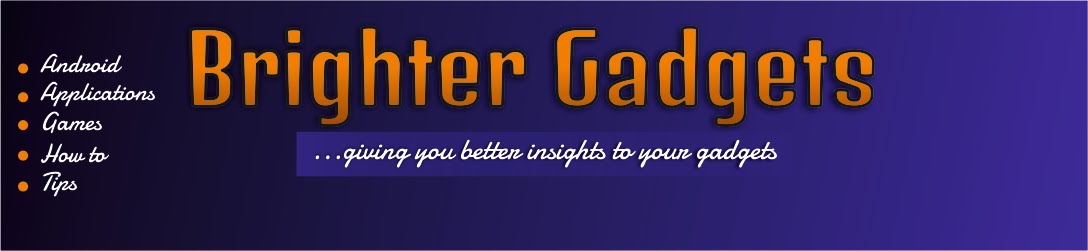Do you have any question you want to ask or is there any thing that is not clear on our site and you need private guidance on how to do it, why don't you contact us.
You can reach me personal on Facebook --- https://www.facebook.com/evans.dabrainy We can have a private chat together and see if i can solve your problem for you or not.
Call my personal line --- you can call my number - +2348165455426
Add me on Whatsapp --- you can use the number above to also add me on whatsapp (+2348165455426)
Add me on 2go --- My 2go Username is EVANSTILO so lets start chatting!!!
Like Brighter Gadgets on Facebook --- http://www.facebook.com/brightergadgets
Follow Brighter gadgets on twitter --- https://twitter.com/BrighterGadgets Send Us an Email --- brightdabrainy@gmail.com and we will try to respond as quick as we can.
Thanks so much, its a pleasure serving you!
Tuesday 24 June 2014
Friday 20 June 2014
Privacy Policy
At www.brightergadgets.blogspot.com,
the privacy of our visitors is of extreme importance to us. This privacy policy
document outlines the types of personal information is received and collected
by www.brightergadgets.blogspot.com and how it is used.
Log Files
Like many other Web sites,
www.brightergadgets.blogspot.com makes use of log files. The information inside
the log files includes internet protocol ( IP ) addresses, type of browser,
Internet Service Provider ( ISP ), date/time stamp, referring/exit pages, and
number of clicks to analyze trends, administer the site, track user’s movement
around the site, and gather demographic information. IP addresses, and other
such information are not linked to any information that is personally
identifiable.
Cookies and Web Beacons
www.brightergadgets.blogspot.com
does use cookies to store information about visitors preferences, record
user-specific information on which pages the user access or visit, customize
Web page content based on visitors browser type or other information that the
visitor sends via their browser.
DoubleClick DART Cookie
.:: Google, as a third party
vendor, uses cookies to serve ads on www.brightergadgets.blogspot.com.
.:: Google's use of the DART
cookie enables it to serve ads to users based on their visit to www.brightergadgets.blogspot.com
and other sites on the Internet.
.:: Users may opt out of the use
of the DART cookie by visiting the Google ad and content network privacy policy
at the following URL - http://www.google.com/privacy_ads.html
Some of our advertising partners
may use cookies and web beacons on our site. Our advertising partners include
....
Google Adsense
These third-party ad servers or
ad networks use technology to the advertisements and links that appear on
www.brightergadgets.blogspot.com send directly to your browsers. They
automatically receive your IP address when this occurs. Other technologies (
such as cookies, JavaScript, or Web Beacons ) may also be used by the
third-party ad networks to measure the effectiveness of their advertisements and
/ or to personalize the advertising content that you see.
www.brightergadgets.blogspot.com
has no access to or control over these cookies that are used by third-party
advertisers.
You should consult the respective
privacy policies of these third-party ad servers for more detailed information
on their practices as well as for instructions about how to opt-out of certain
practices. www.brightergadgets.blogspot.com's privacy policy does not apply to,
and we cannot control the activities of, such other advertisers or web sites.
If you wish to disable cookies,
you may do so through your individual browser options. More detailed
information about cookie management with specific web browsers can be found at
the browsers' respective websites.
DISCLAIMER:
About our tutorials:
www.brightergadgets.blogspot.com
will not be held responsible for any awkward behaviour our tutorials will make
your gadgets to exhibit for every tutorial taught here are all users risk. What
so ever happens to your phone or pc after practicing our tutorial is at your
own risk! We are not to be held responsible.
Files from Our Download Links:
After downloading any
file/app/software from any external download links provided by
www.brightergadgets.blogspot.com should be scanned with an antivirus so as to
eliminate any chance of corrupting your gadgets.
Thanks as you comply and continue
to share www.brightergadgets.blogspot.com to your friends.
Monday 9 June 2014
Snapshot of Brighter Gadgets Facebook Page
 |
| Our Facebook Page |
Share the page with the peeps you loveee...
Friday 6 June 2014
How to: make DOROBUCCI your TECNO Power-On & Power-Off TONE easily.
Hello friends,
I know you will be really excited with the topic above... because i am.
"Dorobucci" is the reigning hit in Nigeria from da main crew Mavin Records which has really made its way to most Nigerian's mobile phones either as ringing tone or just as a song to be listened to daily. With such lovely beat and great swaggs, Dorobucci is hot!
Making Dorobucci your Power-on & off tone on your Tecno Android phone is really cool and impressive to your friends and love ones. Any Tecno phone will do this magic.
HOW TO DO THIS:
- First of all, you must have a rooted android Tecno device. Don’t go mad if you don’t… Click HERE (Root Tecno L3), Click HERE (Root P3, N3 & T3), Click HERE (Root D3 & B3), click HERE (for others). Note: Those rooting links are at your on risks ooo... abeg ooo...
- For those that have a rooted phone lets continue…
- Next, download this EXPLORER...
- And Download DOROBUCCI HERE (if you have the song before, don't bother downloading it again).
- Open the downloaded file (Explorer)
- Scroll down and click to SYSTEM.
- Scroll down again and click MEDIA (root/system/media).
- Now you will see this ---Power_off, Power_on.
- Move the two files (power_off.mp3 & power_on.mp3) out of that folder and place it in any other folder.
- NOTE: If you have followed my former post on removing Tecno start-up tone, the Power_On and Power_Off files wouldn't be there. (Former Post)
- Now, copy Dorobucci.mp3 where you have downloaded it to and past it in that folder (root/system/media) where you removed the Power_off and Power_off file from.
- Rename the Song (dorobucci) to Power_on.
- Copy the Power_on (the renamed dorbucci song) and Paste in another folder then rename the pasted copy to Power_off.
- Then paste it back to the folder (root/system/media) were Power_on (the renamed dorobucci sone) is.
- After that SWITCH OFF your phone and listen to the Dorobucci singing looolz.
- Note: if you want the annoying sound back, you just got to move the two files back to where they were before.
NOTE: If you want the chorus to play better, use Audio Cutter to cut the song to your desired part. My favourite is "doro catch ee any body were doro fish doro, doro chop ee any body were doro beef doro". So i trimmed my own to that particular place lolz.
ALL DONE!!!
Watch the World Cup on your Android Phone with this App
Do you want to watch the Fifa world cup 2014 on your Android phone? I know you will say yes... Then continue reading this post.
They
know that its so devastated for some people that will be at work during
the world cup matches that was why the developers came up with this
application for android users to stream the world cup matches live on
their smartphone.
World Cup 2014 Live Streaming:
You can watch all the matches anywhere you are. whether you are at
home, work, school or road loolz (watch out for coming vehicles ooo).
All you need do is to download the app and woolala you are on. Finally
we all are gonna enjoy this world cup.
DOWNLOAD:
Labels:
android,
app,
Apps & Games,
how to,
Tecno phone,
tips
Wednesday 4 June 2014
How to: Reduce Data Usage on your Tecno Android using DROID WALL
Such a wonderful day today is. Such a wonderful experience i have been having with my Android phone. Can't believe some Apps on play store Gosh! Its freaking hot!!!
After a long time of suffering from Mtn and Etisalat, i have finally figured out a Mad way of enjoying my beloveth Android phone and my data. You got to try this app amah show you today because its the bomb!!! (no be boko-haram ooo lolz)
Some body introduced this app to me which i went online to download. I then noticed that the size was too small making me believe that its just a waste of my time. After install, i tried it the wrong way, and all my money was gone arrrggg!!! i was really mad. Then i uninstalled it. So one day i installed it again and read the help tab (help really works #winked), which i full understood the operation of the app then i put t to test again... RESULTS? A1 parallel choooiii... i was damn happy and excited. And thats the reason why i am sharing this article with you. Yes you! Not the person at your back, i mean you! Lolz
HOW IT WORKS:
Note: you must have a rooted phone... How to root your Tecno P3, N3, D3, B3, M3, N3, P5, P9, A1 A+... just google out your phone rooting process and follow the article given.
Droid Wall blocks Applications with Fire Wall from access either your 3g Network or your Wifi.
DOWNLOAD DROID WALL:
HOW TO DO THIS:
- After downloading, install and open app
- Notice what is written up, either MODE: BLACK LIST or MODE: WHITE LIST... If its white list, MARK any app you want on wifi and the ones you want on your mobile network (3g).
- After doing that, press your option key and click FIRE WALL enable: See picture below
- After that APPLY RULE.
- I will suggest that you restart your phone after this. Only for the first time ooo...
- After your phone finish booting, on you data usage app and browse those apps you marked for Mobile Network. Check your data usage app and see how your data has reduced.
- If you try using the other apps you set for wifi, you will notice that they would browse... saying "Check your Network Setting"... Them no know say na you shut their network door looolz hahahaha...
And that is all!!!
Love this article? Share it with your friends :)
Labels:
android,
app,
Apps & Games,
how to,
Tecno phone,
tips
Tuesday 3 June 2014
The simplest way to remove that ANNOYING Power Up & Off sound from you Tecno Android.
Have you ever been embarrassed in
an occasion before by the annoying start up & off sound your Tecno Android
phone make? If you haven’t, I have.
I was in the bank one day when my
phone was beeping low battery so in the process, it switched off making that
annoying sound “tan tan tantan tannnn”…arrgggh… every body just turned to my direction
that was when I got really annoyed with that tone. That was why I figured out
this tweak for my phone.
So, I noticed that the simplest
way to stop this devastating sound is to leave your phone in silent mode but
this have so many disadvantages. Because leaving your phone in silent mode can
make you loose too many important calls and important email alerts. So I wouldn’t
advice this because I have lost so many important calls just because I want to
stop my phone from making such “Tecno noise” lolz.
THE WAY OUT:
- First of all, you must have a rooted android Tecno device. Don’t go mad if you don’t… Click HERE (Root Tecno L3), Click HERE (Root P3, N3 & T3), Click HERE (Root D3 & B3), click HERE (for others). Note: Those rooting links are at your on risks ooo... abeg ooo...
- For those and have a rooted phone lets continue…
- Next download this EXPLORER...
- Open the downloaded file.
- Scroll down and click to SYSTEM.
- Scroll down again and click MEDIA
- Now you will see this ---Power_off, Power_on.
- Move the two files (power_off.mp3 & power_on.mp3) out of that folder and place it in any other folder.
- Note: if you want the annoying sound back, you just got to move the two files back to where they were before.
- After that SWITCH OFF your phone and listen to the silence looolz.
Please share this post with your friends... Thanks for visiting!
Subscribe to:
Posts (Atom)