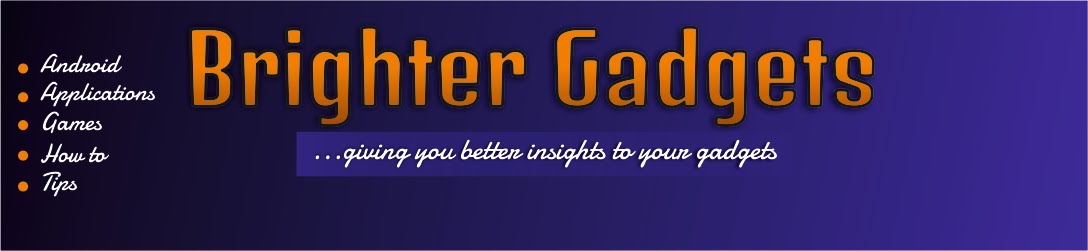Hello friends,
I get this complain every time from friends and people around me asking me how to make their android battery last longer stating that it’s the major problem they encounter using the OS.
Have wrote some articles about battery saving tips on this blog. Click this link to read one of them -
CLICK HERE and am here with more tips that will save your battery better. It works great!
Battery Saving tips for your Android Phone
1. Install only useful APPS!
I keep stressing this because it’s very important if you want more battery life. There is really no point installing lots of apps and you’re only using few of them. If what you always say is that “these apps will be useful one day” then what I suggest is that you backup those apps and uninstall it. When they become useful, install them back.
There is nothing to be proud of if you have 200 apps and you only use 12 on daily basics. Kick them out now!
2. Avoid using heavy launchers (themes).
This will shock you!
This advice is the best I can give to you. If you are this music loving person, you use your phone to make phone calls or you are the social media type, it’s advisable to use the phone for those functions. Am not against the idea of using beautiful themes and launchers but what’s the benefit of using those launchers to beautify a phone that switches off before 24 hours?
It’s best you pick one beautiful looking static wallpaper for your phone just to give it that beautiful feel and ignore some of these launchers that drains your battery quickly.
NB: Same goes with live wallpapers. Avoid them because they consume more battery and RAM than normal static wallpapers.
3. Avoid those apps that automatically clears your running app / ram.
I know you will be shocked with this also for this is another important tip I think you should know.
If you know your battery doesn’t serves you, uninstall those apps that automatically boosts your phone RAM or clear running apps – hope you know such apps? Those apps are good though but your battery life is more important.
If your phone isn’t on, I don’t see how those apps would run. So, it’s better to do everything possible to keep your phone on for those important calls, messages and so on.
You can clear your running apps manually after you are through with them even though this might be stressful.
4. Turn off data connection when not in use.
This point already explains itself.
After surfing the web and you sure that you aren’t expecting any message from someone, it’s good to turn off your data connection. Leaving it on makes apps that uses data to be running in background that’s why some times you see some adverts displaying even when you aren’t surfing the web anymore.
This also include WI-FI connections. If you doubt me, try it one day.
I can go on and on with more tips but I think this is enough for this post. If you practice these tips listed above, am very sure you will enjoy your phone better.
I will be sharing more tips in the future… So please bookmark this blog and subscribe to our newsletters.