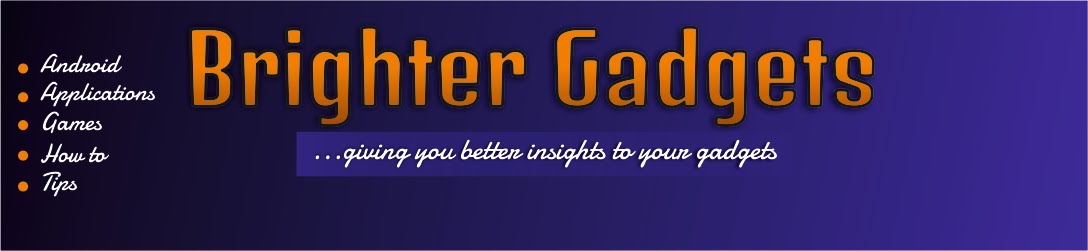That annoying moment when you have to switch on your laptop just to convert a file to pdf. I so hate that moment! Am here with an application that will ease you of the stress of converting.
You can actually convert documents from one format to another using your android phone easily.
You don’t need to on your desktop just to convert that particular pdf file to a doc file because your android phone can do it without stress. All you need is this app am about to share with you and your data on.
DOWNLOAD
STEPS
- Download the app, install and open it
- Click the + sign at the bottom right of your android screen.
- Click the SELECT LOCAL FILES if the file you want to convert is on your Sd card.
- Now, locate the folder of the file you want to convert
- Mark the file by clicking it. Then click done
- Click the arrow pointing down close to OUTPUT FORMAT to select the format you want the output to be.
- Output formats available: doc, docx, html, md, odt, pdf, rtf, tex, azw3, epub, lrf, mobi, oeb, pdb, jpg, png.
- After choosing your output format, click START CONVERSIONS
- After the conversion process, your file is ready. You can view the file immediately or you go to file manager / download folder to see your converted documents.
 |
NOTE: Internet connection required
A LITTLE TIP
If after 3 or 4 conversions, you get the notification message saying Purchase Full Version, just go to settings / app manager / then locate pdf converter pro, click on it and click Clear Data.
Reopen the app and see that you can continue converting heheheheh!
…Brighter Gadgets ….every thing is possible
If this post helped you, please use the share button! Thanks