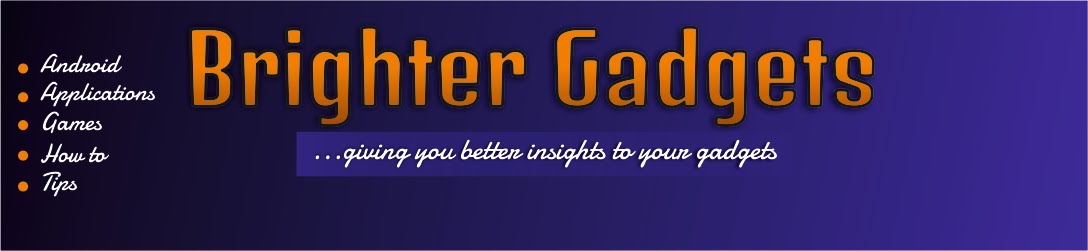As we all know that Android phones consumes more data more than any other ios thats why this article is very important.
Some body told me one day that he had 200mb and in less than 1 day, the whole thing was gone including his remaining money and i get him this article in writing as am about giving you.
Airtel Blackberry Plan is the best answer to your problem you know why? because it works on all phones not only blackberry.
Since i discovered Airtel Blackberry Plan, i browse less on my Android phone and save more.
I would be listing the plans for you right now:
BLACKBERRY PLAN UNLIMITED
Period Days Amount Data Cap USSD Code Sms Code
Monthly (30 days) =N= 1,500 2GB *440*16# BBUM to 440
Weekly (1 week) =N= 525 420MB *440*17# BBUW to 440
Daily (24 hours) =N= 100 82MB *440*18# BBUD to 440
BLACKBERRY UNLIMITED 2 in 1 offer
Period Days Amount Data Cap USSD Code Sms Code
3 Months 90 days =N= 3000 6GB *440*016# BBUM3 to 440
3 Weeks 3 weeks =N= 1050 1, 260MB *440*017# BBUW3 to 440
3 Days 3 days =N= 200 246MB *440*018# BBUD3 to 440
To use this plan on a non-blackberry phone follow these steps:
* Dial *141*721*11# This will deduct =N=100 from your account balance and 10mb would be added to your plan.
* Check your balance by dialling *141*712*0#
* Then remove your battery and put it back wooooohala you are ready to go...
See how cool they are? Just do the plan you like to start chatting and PINGing with your friends.
Want to know how to Ping with your tecno, samsung, htc, razr, lg? click HERE
Thanks for visiting...
Wednesday 30 October 2013
BBM is finally on Android!!!
WOW!!! finally BBM is on Android yeaaaaaa!!!
As i saw the news and configured it, i couldn't believe my eye that finally we can "PING". The Highly rated ping is now available for all android users. Its time to rock your chat experience yeaaaa!!!
BBM: Blackberry Messenger is a messenger for Blackberry Phones but it has now extended it chat range to Android 4.0 upward. So if you are using an android 4.0 upward phone get ready to ping with your peeps. Yea you heard me right, thats what am talking about...
To download BBM for your android click HERE (google play store)
HOW TO SET UP BBM
As i saw the news and configured it, i couldn't believe my eye that finally we can "PING". The Highly rated ping is now available for all android users. Its time to rock your chat experience yeaaaa!!!
BBM: Blackberry Messenger is a messenger for Blackberry Phones but it has now extended it chat range to Android 4.0 upward. So if you are using an android 4.0 upward phone get ready to ping with your peeps. Yea you heard me right, thats what am talking about...
To download BBM for your android click HERE (google play store)
HOW TO SET UP BBM
1. After you have downloaded and installed BBM
2. Then click on create a bb id if you have never used BBM messenger before. If you have a BBM Pin, you can choose the second option.
3. A page will then open, you will now be asked these:
* BlackBerry ID Username
* Password
* Password Security Tip
* Password recovery Question
* Password Recovery Answer
* First Name
* Last Name
* Country
* Date of Birth
Scroll down and tick these two boxes "Terms of Service" and "Terms and conditions"
4. Finally click "CREATE" then your pin would be created and shown to you. Write it somewhere so as not to forget.
NOTE: Open your Mail Box then click the activation key sent by Black berry for complete set up.
NOTE: BBM for android is for Android 4.0 upward for now. Bookmark this page to know when its on all other Android models!!!
* Click on the installed icon to open it.
* Your Email-address will be requested.
* If you have registered before for BBM update on their Site before today, you will get a "welcome to BBM" Message.
* If you have not registered before now, you will get a message saying "you are on the queue" and that "you should wait." You will be notified when you are to start using it. You will be contacted by email within 24 hours.
* If you have registered before for BBM update on their Site before today, you will get a "welcome to BBM" Message.
* If you have not registered before now, you will get a message saying "you are on the queue" and that "you should wait." You will be notified when you are to start using it. You will be contacted by email within 24 hours.
2. Then click on create a bb id if you have never used BBM messenger before. If you have a BBM Pin, you can choose the second option.
3. A page will then open, you will now be asked these:
* BlackBerry ID Username
* Password
* Password Security Tip
* Password recovery Question
* Password Recovery Answer
* First Name
* Last Name
* Country
* Date of Birth
Scroll down and tick these two boxes "Terms of Service" and "Terms and conditions"
4. Finally click "CREATE" then your pin would be created and shown to you. Write it somewhere so as not to forget.
NOTE: Open your Mail Box then click the activation key sent by Black berry for complete set up.
NOTE: BBM for android is for Android 4.0 upward for now. Bookmark this page to know when its on all other Android models!!!
Thanks once more for visiting...
Tuesday 29 October 2013
How to: Download Apps from Google store using your Download Manager
If you read my last post on How to: Download Applications from Google play directly on your Computer then you will know this new post is very important.
Take for instance you are downloading an app of 120mb with the google chrome extension (apk downloader), don't you think it would be very slow? but instead of going through all those stress, you can just do this simple trick and woohala you are done with the download.
LETS START:
For example you want to download Virtua Tennis Challenge. If you scroll down you will notice that the size of the game 181mb. This is where my tutorial comes to play.
After clicking the small icon (discuss on the last post How to: Download Applications from Google play directly on your Computer) it will start downloading.
* Then press Ctrl + J (shortcut of chrome download tab) and a tab will come out.
* Then right click on the downloading file link and click "Copy link address".
* After which open your Download manager eg. IDM (internet download manager)
* Then click the + (plus) sign there which is "add download address".
* Finally paste the link in the box and click "start download".
* Then you can now go to your chrome browser download tab and cancel the file which is downloading there.
At last, your game has been transferred to your download manager.
If you have any question ask it in the comment box.
Thanks once more for visiting...
How to: Download Applications from Google play directly on your Computer
I will be sharing with you on how you can download applications and games from google play store with your computer.
As we all know, if you access the Google play store from your computer and you want to download from there, it will push the app or game down to your android phone which will then download with your phone data. And so many people don't like this idea but the good news is there is a better way around this.
You Just need the right tool for the right situation - Ekejiuba Okechi B.
Requirement:
The needed tool is called Apk DownloaderTo Download Click HERE (media fire)
or
To Download Click HERE (drop box)
Latest Google Chrome Browser.
To Download Click HERE
Your Android Phone Id. To get that, dail *#*#8255#*#*
or
To download Android Device Id Click HERE
After this you will be able to GRAB ALL YOUR APPS IN A GOODY BAG
STEPS:
1. Go to the Link, Download and Install Google Chrome on your Computer/Laptop but if you already have ignore this step.
2. Download the Apk downloader from the link provided.
3. Click on SETTINGS in your Google Chrome Browser and click on that small icon at your top right hand corner. I marked it with a RED CIRCLE in the picture below
4. Click on EXTENSIONS. Click and hold on the apk file you downloaded in step 2 above, drag and drop it into the Extension. It will ask you a question, Add "APK Downloader"? Click on ADD
5. Close your browser and Open it again, go to Google play store
6. When you search and find any application you want to download, check and you will see a small box appear at the top right hand corner. Just click the icon download marked red
7. When you Click on the the small download icon, you may be asked to login by typing your gmail account, password and Device ID. Input them and continue. You will see that the apk will start downloading. That's all.
Nb: It willl only show you once to put your Device Id, gmail account, password...
NB: You can only download free apps with this process but you can't download paid apps with this.
NB: The file would be downloaded by your Google chrome browser and not with your download manager like Internet Download Manager (IDM), Free download manager (FDM) and so on.
If you want to know how to download Paid apps Read my next post.
If also you want to know how to download the apps with your download manager read my next post.
Thanks once again for visiting...
Friday 25 October 2013
How to get the Activation Key for your Zesium Pdf Reader
Zesium Mobile PDF Reader Activation Code...
- Must have Microsoft word 2007 on your Laptop or Personal Computer.
- Put the Application (Zesium Pdf Reader) in a flash drive or phone and connect to your system.
- Open the Flash or phone from the PC or laptop and check for the Zesium Pdf reader.
- After the Application (Zesium PDF Reader),next is something that looks like a TEXT Document or the RMS file.
- Double click on it to open, then click open with other programs.
- Click Microsoft Word then open.
- Check for ACTIVATION CODE (it is always 8 numbers).
- Then Eject it and try the code in the application. Hurray its activated.
Thanks to Evaboy for this turorial --- http://peperonity.com/go/sites/mview/evaboy/31676275/31784091
Enjoy!!!
Enjoy!!!
Thanks for visiting...
How to Read Pdfs on your Java Phone
So many people don't like Java phones because of it inability to read pdfs but today i will share with you an application you can use to do so.
If you must read pdfs on your Java phone you must download this application called Zesium Pdf Reader.
Zesium Pdf Reader: With the Pdf reader you will be able to read pdfs on your java phone. Finally those pdfs you have been dying to read are now readable :-).
Download Link: (Hotfile) (Rar) Zesium Pdf Reader
After downloading, extract with winrar and copy Zesium Pdf Reader to your Java phone using a Usb wire.
If the Pdfs are on your memory card you must choose E:/ but if its on your phone memory you choose C:/ then locate the folder you kept the Pdfs.
Note: After some time it will ask you for activation key. Read my next Tutorial on How to get the Activation Key for your Zesium Pdf Reader ---
Thanks for visiting...
Thursday 24 October 2013
Next Launcher; Pimp your Droid
Hope you read my last post about how you can Pimp your Android with these Unique Theme Launchers which i enlisted five (5) theme launchers
* Go launcher
* Next launcher
* Honey Comb Launcher
* Regina Launcher
* Adw Launcher
...but today i would be writing deep on Next Launcher. Its one launcher i love so much because of its features like
* The 3D feaures * The effect settings * The advanced settings * The Gesture settings * Dock settings and so on...
Lets get started!!!
These pictures you are viewing right now are the home screens of next launcher theme. See how beautiful they will be on your android phone.

These are just the defaults themes that follows the launcher after installing.
If you are new to the launcher, its features might get you confused but after this tutorial, i believe you will be very good in handling the launcher like a pro.
1.0 After downloading and installing: After downloading and installing, the launcher starts giving you some basic tutorials which you should follow with patiences. So when you through with that, first you should do is to click the 3D icon that is labelled theme and it will take you to a menu showing you
1.1 Featured themes: this is where you can download more themes but if you want to check your already installed themes, sweep the screen to the left where you see installed and you can choose the default themes there.
 2.0 Sending shortcuts to your home screen: Shortcuts enables you to click apps quick from your home screen instead of looking for it application menu.
2.0 Sending shortcuts to your home screen: Shortcuts enables you to click apps quick from your home screen instead of looking for it application menu.
So to send apps to your home screen, you have to click the the
* Menu Button in you home screen
* Then click the arrow facing downward on the bottom right of the screen.
* A menu will then come out, then hold the app you want to move and drag to the screen.
3.0 How to change the settings of the theme to your own choice: Changing the settings to your choice is a very wonderful thing this launcher did.
To do this you
* Have to slide your finger on the screen and then click preferences.
I
3.1 To change the screen settings you just click *Screen settings then you change alter what ever you want.
* Like Screen Orientation is having either the verticle mode, the horizontal mode or follow system settings.
* You will also see something like wallpaper. with this you can change the wallpaper of the theme by chosen your desired wallpaper either your face, your ride, your house, what so ever.
* You can also see some things like * wallpaper cut model, * screen indicator * Next Key * Hide status bar *Hide Icon Label * wallpaper dynamic effect (this one is cool ;-)) * Screens scroll circularly * screens transition speed and so on.
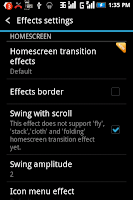 3.2 If you want to change the dock settings, app drawer settings you go their and make your desired changes.
3.2 If you want to change the dock settings, app drawer settings you go their and make your desired changes.
3.3 Changing the * Effects is quite interesting. By clicking the Homescreen transition effects it takes you where you can change the way the transition on home screen moves when you slide you finger right and left. You can choose from the 3D list * Crystal * Cloth * Folding or from the classic list by swiping your finger up. You can choose from * Flip (3D) * Flip (Simple) * Windmill * Fly * Bounce * Bulldoze * Cube (Inside) * Cube (Outside) * Wave * Stack * Glass * Gradual.
3.4 Scroll down and you will see "Horizontal transition". Over there you can make more changes to this launcher.
4.0 Gesture Settings: it deals with the action of your finger(s).
* You will see "Glide Up action". you can choose what would happen if you slide your finder up on the home screen.
* You can also see "Glide Down action", "Double finders glide up action" and so on.
NB: You can make the actions to open applications of your choice. For example, you can set "Glide Down action to open "Modern Combat" see really cool.
I did mine that double tap on screen would open my finger print lock and it looks like magic.
5.0 Advanced Settings: Open advanced settings, you get "Notification", "Lock screen edit", "language", "copy home screen (Beta)".
NB: Don't tamper with the Language menu, because you might not understand the other language you will changed it to.
* You can use the copy home screen ( Beta) to copy the formal launcher of your phone to this new one.
You can also Backup and Restore.
I think that should be all for now enjoy your newly found friend NEXT LAUNCHER!!!
Thanks once more for visiting...
* Go launcher
* Next launcher
* Honey Comb Launcher
* Regina Launcher
* Adw Launcher
...but today i would be writing deep on Next Launcher. Its one launcher i love so much because of its features like
* The 3D feaures * The effect settings * The advanced settings * The Gesture settings * Dock settings and so on...
Lets get started!!!
These pictures you are viewing right now are the home screens of next launcher theme. See how beautiful they will be on your android phone.

These are just the defaults themes that follows the launcher after installing.
If you are new to the launcher, its features might get you confused but after this tutorial, i believe you will be very good in handling the launcher like a pro.
1.0 After downloading and installing: After downloading and installing, the launcher starts giving you some basic tutorials which you should follow with patiences. So when you through with that, first you should do is to click the 3D icon that is labelled theme and it will take you to a menu showing you
1.1 Featured themes: this is where you can download more themes but if you want to check your already installed themes, sweep the screen to the left where you see installed and you can choose the default themes there.
 2.0 Sending shortcuts to your home screen: Shortcuts enables you to click apps quick from your home screen instead of looking for it application menu.
2.0 Sending shortcuts to your home screen: Shortcuts enables you to click apps quick from your home screen instead of looking for it application menu.So to send apps to your home screen, you have to click the the
* Menu Button in you home screen
* Then click the arrow facing downward on the bottom right of the screen.
* A menu will then come out, then hold the app you want to move and drag to the screen.
3.0 How to change the settings of the theme to your own choice: Changing the settings to your choice is a very wonderful thing this launcher did.
To do this you
* Have to slide your finger on the screen and then click preferences.
I
3.1 To change the screen settings you just click *Screen settings then you change alter what ever you want.
* Like Screen Orientation is having either the verticle mode, the horizontal mode or follow system settings.
* You will also see something like wallpaper. with this you can change the wallpaper of the theme by chosen your desired wallpaper either your face, your ride, your house, what so ever.
* You can also see some things like * wallpaper cut model, * screen indicator * Next Key * Hide status bar *Hide Icon Label * wallpaper dynamic effect (this one is cool ;-)) * Screens scroll circularly * screens transition speed and so on.
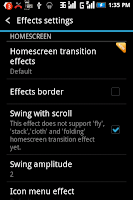 3.2 If you want to change the dock settings, app drawer settings you go their and make your desired changes.
3.2 If you want to change the dock settings, app drawer settings you go their and make your desired changes.3.3 Changing the * Effects is quite interesting. By clicking the Homescreen transition effects it takes you where you can change the way the transition on home screen moves when you slide you finger right and left. You can choose from the 3D list * Crystal * Cloth * Folding or from the classic list by swiping your finger up. You can choose from * Flip (3D) * Flip (Simple) * Windmill * Fly * Bounce * Bulldoze * Cube (Inside) * Cube (Outside) * Wave * Stack * Glass * Gradual.
3.4 Scroll down and you will see "Horizontal transition". Over there you can make more changes to this launcher.
4.0 Gesture Settings: it deals with the action of your finger(s).
* You will see "Glide Up action". you can choose what would happen if you slide your finder up on the home screen.
* You can also see "Glide Down action", "Double finders glide up action" and so on.
NB: You can make the actions to open applications of your choice. For example, you can set "Glide Down action to open "Modern Combat" see really cool.
I did mine that double tap on screen would open my finger print lock and it looks like magic.
5.0 Advanced Settings: Open advanced settings, you get "Notification", "Lock screen edit", "language", "copy home screen (Beta)".
NB: Don't tamper with the Language menu, because you might not understand the other language you will changed it to.
* You can use the copy home screen ( Beta) to copy the formal launcher of your phone to this new one.
You can also Backup and Restore.
I think that should be all for now enjoy your newly found friend NEXT LAUNCHER!!!
Thanks once more for visiting...
Friday 11 October 2013
Pimp your Android with these Unique Theme Launchers
Thanks for visiting.
One of the cool things about an Android device is that you can customize it to choice. You can pimp your home screen with some live wall paper comprising of galaxy wallpaper, landscape wallpaper, nature wallpaper, automobile wallpaper and lots more. Change your slides and transition to whatsoever either mills, zoom, square, roll, circle, sphere and lots more.
This article is about theme launcher because before you can use a theme on your android phone, you must first of all install it launcher. Every app developer that involves with theme development have launchers for their themes for example before you can use a Go theme by Go development team, you must first install a Go launcher.
We all love beautiful, cool and attractive things, and that is why i think you will love this article.
I will be listing them so any one you love the most, you use and i wouldn't tell you mine lolz ;-)
1. Go Launcher: For listing, Go Launcher is the number 1 theme launcher for android phones. It has it special way of beautifying your screen with it special features. Read my next post on Beautify your screen with Go Launcher.
* Google Play Store Link: Go Launcher
2. Next Launcher 3D: For listing, Next Launcher is Number 2 theme launcher for android phones. If you notice the name, you will see "3D" which means it is a full 3D theme i love it. Read full details about Next Launcher 3D.
* Google Play Store link: Next Launcher 3D
3. Honey Comb Launcher: Actually i don't know the position of this launcher though but, it is a very wonderful launcher. Read the Full features of HCL
* Google Play Store Link: Honey Comb Launcher
4. Regina Launcher: Wow!!! You have never seen any thing like this, its so unique and also a 3D launcher. Thumbs up developers.
* Google Play Store Link: Regina Launcher
5. Adw Launcher: This one is also go for your android phone. It has so many config in it but with time you will understand. The most funny thing is that i don't even know the full meaning of ADW lols ;-) Read more info on Adw Launcher
* Google Play Store Link: Adw launcher
I think these ones mention are already good for you but do you know the bad news??? It is one at a time hahahahahehehe just kidding. See you all later.
Advice: You can be changing your themes weekly
Note: Read more information on how to config them, more features and how to get more themes every launcher mentioned on their different publication
...Once more Thanks for visiting!!!
One of the cool things about an Android device is that you can customize it to choice. You can pimp your home screen with some live wall paper comprising of galaxy wallpaper, landscape wallpaper, nature wallpaper, automobile wallpaper and lots more. Change your slides and transition to whatsoever either mills, zoom, square, roll, circle, sphere and lots more.
This article is about theme launcher because before you can use a theme on your android phone, you must first of all install it launcher. Every app developer that involves with theme development have launchers for their themes for example before you can use a Go theme by Go development team, you must first install a Go launcher.
We all love beautiful, cool and attractive things, and that is why i think you will love this article.
I will be listing them so any one you love the most, you use and i wouldn't tell you mine lolz ;-)
1. Go Launcher: For listing, Go Launcher is the number 1 theme launcher for android phones. It has it special way of beautifying your screen with it special features. Read my next post on Beautify your screen with Go Launcher.
* Google Play Store Link: Go Launcher
2. Next Launcher 3D: For listing, Next Launcher is Number 2 theme launcher for android phones. If you notice the name, you will see "3D" which means it is a full 3D theme i love it. Read full details about Next Launcher 3D.
* Google Play Store link: Next Launcher 3D
Read More on Next Launcher Next Launcher; Pimp your Droid
Read More on Next Launcher Next Launcher; Pimp your Droid3. Honey Comb Launcher: Actually i don't know the position of this launcher though but, it is a very wonderful launcher. Read the Full features of HCL
* Google Play Store Link: Honey Comb Launcher
4. Regina Launcher: Wow!!! You have never seen any thing like this, its so unique and also a 3D launcher. Thumbs up developers.
* Google Play Store Link: Regina Launcher
5. Adw Launcher: This one is also go for your android phone. It has so many config in it but with time you will understand. The most funny thing is that i don't even know the full meaning of ADW lols ;-) Read more info on Adw Launcher
* Google Play Store Link: Adw launcher
I think these ones mention are already good for you but do you know the bad news??? It is one at a time hahahahahehehe just kidding. See you all later.
Advice: You can be changing your themes weekly
Note: Read more information on how to config them, more features and how to get more themes every launcher mentioned on their different publication
...Once more Thanks for visiting!!!
ADVANCED WAY TO INCREASE THE BATTERY LIFE OF YOUR SMARTPHONE (ANDROID)
I will like to discuss with you all, some advanced ways to increase and improve your Android battery life.
If you missed the last post on How to maintain your smartphones please click the link to go through it http://brightergadgets.blogspot.com/2013/10/how-to-maintain-your-smartphones.html
Android smartphones ranges from high quality to low quality and the low quality android phones always have the problem of low battery which will be addressed in this article. Doing what matters to you the most and later disturbed by battery low beeb is very annoying that was why i came up with this article to show you 4 free apps for your battery.
The free apps are below:
1. Juice Defender: A lot have been said and tested about this free app. It works really great thumbs up to the developers.
* Google Play Store link Juice Defender
2. Task killers: Task killer apps plays a vital role in increasing the battery life of your android phone because it kills Background running apps that you are not aware of, cleans recent open apps that you forgot to close and do lots more.
* Google Play Store link Advance Task Killer
3. Battery Booster: This apps boost your battery very well. With the app, you can set your battery to an profile you like or the default profile. Either super saver, Normal etc.
* Google Play Store link imob life Battery Booster
4. Go Power Master: As the name implies "Go Power Master" so is what this app do. It saves your battery power so well, shows you your battery usage, gives you notification for battery percentage and lots more.
Note: Before you use this app, you much first install "Go launcher"
* Google Play Store link Go Battery Master
* Link for Go launcher Go Launcher
5.. Battery Defender: This is another awesome app from info life llc. A must have for all android users.
*Comments from google play store:
- Hands On App This app makes me very pleased. It has everything that we want. Easy & Fast interface & saving battery much better than other app. & Highly recommended to all.
- Excellent app Best app in all battery saving apps.. easy to use and simple to understand... Perfect for extending your smart phone battery.
Now you see for your self.
*Google play store link: Battery defender
5.. Battery Defender: This is another awesome app from info life llc. A must have for all android users.
*Comments from google play store:
- Hands On App This app makes me very pleased. It has everything that we want. Easy & Fast interface & saving battery much better than other app. & Highly recommended to all.
- Excellent app Best app in all battery saving apps.. easy to use and simple to understand... Perfect for extending your smart phone battery.
Now you see for your self.
*Google play store link: Battery defender
6. Clean Master: Clean master is an application that clean running apps, clean cache, and delete residual files and folder.
* After installing Clean master, paste the 1 click widget to your home screen in other to activate the app with just one click.
Google Play Store Link Clean Master
That will be all for now. Be connected, so you wouldn't miss more steps on How to maintain your smartphone battery life. Ciao!!!
Nb: if any link is broken please comment about it so i fix it.
Thursday 10 October 2013
HOW TO MAINTAIN YOUR SMARTPHONES BATTERY LIFE
Here i will be sharing with you how you can maintain your Smart Phone Battery life. Please if you missed my last post on How to maintain your mobile phone click this link http://brightergadgets.blogspot.com/2013/10/how-to-maintain-your-mobile-phone.html and it will take you there.
We all love doing cool things with our Smart Phones like surfing the internet, playing games, chatting with friends, listen to music, watching videos online and do all other cool stuffs but when we have a flat battery, Gosh!!! you feel sad. This is the major reason this post came about.
1. Turn off all vibration mode for your notification because this really drains your battery.
2. Reduce the brightness of your screen light.
3. Turn off Wifi, Hotspot, 3G, GPS and Bluetooth when not in use.
4. Use static wallpaper (ie. do not use a live wallpaper).
5. Reduce your screen timeout example from 1 mins to 30 seconds or 15 seconds if the case may be.
6. Don't use when charging.
7. Turn off auto-sync.
8. Open your mails (yahoo, gmail, live mail) manually, not automatically.
9. Go to Settings - Phone - Battery Use to see what is draining your battery (note: android)
10. Use Add-on removal to remove add-ons because it also drains your battery.
For the ADVANCED way of reducing the battery usage of your smartphone, please see my next post.
Hope these tips helps, if it do comment thanks and subscribe for more post.
Always visit to keep your self and your cell phone UPDATED!!!
...Thanks for visiting
HOW TO MAINTAIN YOUR MOBILE PHONE
I have seen people using up to seven (7) in a year and when you ask them why, they tell you that mobile phones don't last with them because they fail to maintain them. And i would not like you to have such case or if you have had them in the past; this is the end!
Here are ways you maintain your phones so they last longer for you.
- Use a Screen guild to cover the screen of your phone.
- Buy a cover for it because it protect both the front, the back and also beautifies it :-)
- Use genuine (original) battery and charger for your phone.
- Don't overcharge your battery you know why...
- After charging remove your charger from the socket and your phone from the port
- Do not drop your phone hard on the ground unless this may damage it.
- Do not drop in water for any reason because this damages it.
- Always put a security lock that you can remember so as to restrict people from toying with it.
- Do not use under the rain
- When cleaning use a soft cloth to wipe off the cover.
- Keep in a cool dry place from the reach of children.
These are some tips that will help you maintain your mobile phone and if you follow these tips, i bet you that you will so enjoy your mobile phone.
...Thanks for Visiting
Tuesday 8 October 2013
WELCOME TO MY BLOG
Am glad you visited.
In this blog, i will be sharing with you things about your gadgets. Things you may know and things you may not know. Tricks you may know and tricks you may not know. Risky stunts that you can pull with your gadgets that will end up successful.
Lots of free and fun apps & games for downloads...
I will urge you to keep visiting so you and your gadget would be UPDATED!!!
Subscribe to:
Posts (Atom)