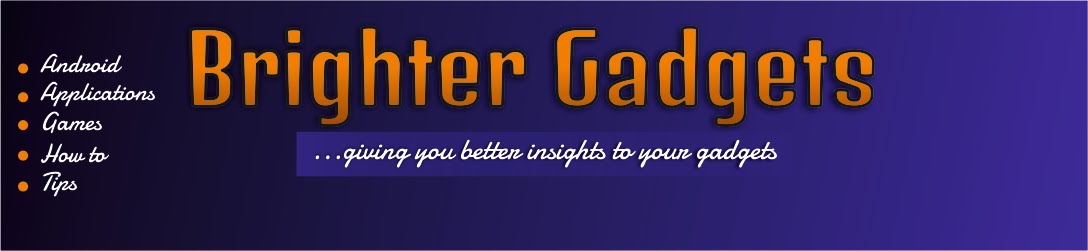Hello friends,
Am here with a tutorial for you… During some research on the internet, we might come across some useful information that we feel like having as a document saved on our phones for future references. If you were researching with your computer, it’s very easy to do this (to save a webpage as a pdf) but with other devices, it’s kind of hard and sometimes, you might need a third party application.
Saving a web page as a pdf on your Android phone is not hard though lolz but all you need to do is to have the right browser.
Chrome browser can easily save a web page as a pdf on your android phone – it’s has that particular function already, so you don’t need any other app for it or extra tricks to do such.
So let me show you how you can use your android phone to save web pages as pdfs. Read on
How to do this:
- Launch your Chrome Browser. If you don’t have one installed on your phone, please do click here.
- After that, open the web page you want to convert to pdf
- Click the option (menu) key on your android phone.
- Choose Print from the pop–up window.
- In that place having printer name, click it then choose Save as PDF
- Click on Save at the bottom part of the new window.
- Now, select the folder where you want that file to save
- Then click Save.
That’s all
If you are encountering problems saving a file, try some of these troubleshooting processes below:
1. Check if the file name is having unsupported characters like colon “:”, semi colon “;” etc.
2. Check if the site supports copying or printing of their articles / images
3. Check whether you have the latest Google chrome installed on your phone.
4. Check if you followed the procedures rightly.
With these, I hope you won’t encounter any problem saving a web page as a pdf anymore.
Cheers!