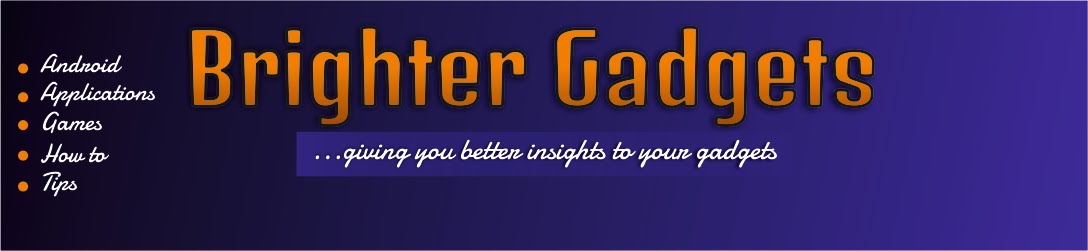I want to share with you the little trick i use in snapshoting my browser (chrome) and my entire desktop.
Assuming you are having a problem with your pc browser and you want help from some one, all you need to do is to screen shot it then send it to the person - for the problem will be easily identified and the necessary help will be on it way. But if you don't have a screenshot software, what will you do? My simple answer is... get one now!
WEBPAGE SNAPSHOT: With this extension, you can screenshot most pages on your Google chrome browser. With just two clicks, you are on. And the best part of this extension is that, the newest update can snapshot both your chrome browser and your entire desktop (including ms office, paint, pop-up bar and so on). Check pics below:
FEATURES:
Visible Screenshot
All Page screenshot
Edit Content
Paste From Clipboard
Desktop Capture
Webcam Capture
HOW IT WORKS:
- Click the Camera Icon at the Top-right position on your chrome browser.
- From the drop down menu, click the feature you like - Visible screenshot, all page screenshot, edit content, paste from clipboard, desktop capture, webcam capture.
- A new tab will be opened, click save to download your screenshot or do some edit there before downloading or sharing.
SHORTCUTS:
For Visible Screenshot - Alt + XAll Page Screenshot - Alt + Z
Cancel Screenshot - Press Esc
HOW TO DOWNLOAD THIS EXTENSION:
CLICK HERE --- DOWNLOAD
You can also get it on Chrome extension store.
Hope this article was helpful... if it was, please share it with your friends.
Click here - How to Screenshot with your Android Phone...gingerbread below (2.3 below)